Piwigo
Updated 18 Mars 2020
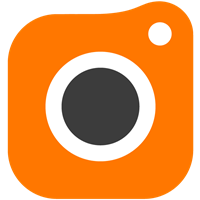
Introduction
Piwigo est un CMS open source permettant de créer des galeries d'images. Grâce à des extensions gratuites, il est facilement personnalisable pour répondre à des besoins spécifiques. Piwigo a été conçu en PHP pour traiter des données MySQL ou MariaDB.
Préparer un conteneur LXC
Nous conseillons d'installer Piwigo dans un conteneur dédié, configuré selon le manuel.
Installation et configuration de MariaDB
Installez et configurez MariaDB conformément au manuel. Remplacez dbtest par la base de données piwigo, et test par piwigouser.
Installation et configuration de Nginx
Installez et configurez le serveur web Nginx, puis configurez PHP-FPM comme décrit dans le manuel.
Installer Piwigo
Voilà comment installer Piwigo à partir du code source.
Télécharger et extraire Piwigo
Installez ImageMagick pour gérer différents formats d'images :
emerge -a media-gfx/imagemagick
Attention
Vérifiez que dev-php/pecl-imagick n'est pas installé sur votre système, car il pourrait empêcher la création d'images miniatures.
Vous aurez besoin d'unzip pour extraire les fichiers Piwigo. Installez-le si besoin est :
emerge -a app-arch/unzip
Vous pouvez maintenant télécharger et décompresser Piwigo. Créez ensuite les accès nécessaires :
mkdir /var/calculate/www
cd /var/calculate/www
curl -o piwigo.zip http://piwigo.org/download/dlcounter.php?code=latest
unzip piwigo.zip
rm piwigo.zip
Définissez les privilèges :
chown -R nginx. piwigo
chmod o-w -R piwigo
Configurer Nginx pour Piwigo
Configurez le service Nginx pour le domaine piwigo.example.org :
server { listen 80; server_name piwigo.example.org; # It is best to place the root of the server block at the server level, and not the location level # any location block path will be relative to this root. root /var/calculate/www/piwigo; # It's always good to set logs, note however you cannot turn off the error log # setting error_log off; will simply create a file called 'off'. access_log /var/log/nginx/piwigo.access_log; error_log /var/log/nginx/piwigo.error_log; # This can also go in the http { } level index index.html index.htm index.php; location / { # if you're just using wordpress and don't want extra rewrites # then replace the word @rewrites with /index.php try_files $uri $uri/ @rewrites; } location @rewrites { # Can put some of your own rewrite rules in here # for example rewrite ^/~(.*)/(.*)/? /users/$1/$2 last; # If nothing matches we'll just send it to /index.php rewrite ^ /index.php last; } # This block will catch static file requests, such as images, css, js # The ?: prefix is a 'non-capturing' mark, meaning we do not require # the pattern to be captured into $1 which should help improve performance location ~* \.(?:ico|css|js|gif|jpe?g|png)$ { # Some basic cache-control for static files to be sent to the browser expires max; add_header Pragma public; add_header Cache-Control "public, must-revalidate, proxy-revalidate"; } # remove the robots line if you want to use wordpress' virtual robots.txt location = /robots.txt { access_log off; log_not_found off; } location = /favicon.ico { access_log off; log_not_found off; } # this prevents hidden files (beginning with a period) from being served location ~ /\. { access_log off; log_not_found off; deny all; } location ~ \.php { fastcgi_param SCRIPT_NAME $fastcgi_script_name; fastcgi_param SCRIPT_FILENAME $document_root$fastcgi_script_name; fastcgi_index index.php; fastcgi_pass unix:/run/php-fpm.socket; include fastcgi_params; } }
Configurer PHP-FPM
Définissez les variables d'environnement de PHP-FPM :
; Pass environment variables like LD_LIBRARY_PATH. All $VARIABLEs are taken from ; the current environment. ; Default Value: clean env env[HOSTNAME] = $HOSTNAME env[PATH] = /usr/local/sbin:/usr/local/bin:/usr/sbin:/usr/bin:/sbin:/bin:/opt/bin env[TMP] = /tmp env[TMPDIR] = /tmp env[TEMP] = /tmp
Configurez les paramètres de téléchargement de fichiers pour PHP-FPM :
; Temporary directory for HTTP uploaded files (will use system default if not ; specified). ; http://php.net/upload-tmp-dir upload_tmp_dir = /var/calculate/tmp ; Maximum allowed size for uploaded files. ; http://php.net/upload-max-filesize upload_max_filesize = 100M ; Maximum number of files that can be uploaded via a single request max_file_uploads = 20 ; Maximum size of POST data that PHP will accept. ; Its value may be 0 to disable the limit. It is ignored if POST data reading ; is disabled through enable_post_data_reading. ; http://php.net/post-max-size post_max_size = 100M
Redémarrez Nginx et PHP-FPM pour valider :
nginx: the configuration file /etc/nginx/nginx.conf syntax is ok nginx: configuration file /etc/nginx/nginx.conf test is successful
nginx | * Checking nginx configuration ... [ ok ] nginx | * Refreshing nginx configuration ... [ ok ]
php-fpm | * Stopping PHP FastCGI Process Manager ... [ ok ] php-fpm | * Testing PHP FastCGI Process Manager config ... [ ok ] php-fpm | * Starting PHP FastCGI Process Manager ... [ ok ]
Configurer Piwigo
Ajoutez la machine 192.168.0.1 appartenant à piwigo.example.org au serveur DNS du réseau local, ou modifiez la ligne suivante :
192.168.0.1 piwigo.example.org
Ouvrez la page http://piwigo.example.org dans votre navigateur pour terminer la configuration de Piwigo.
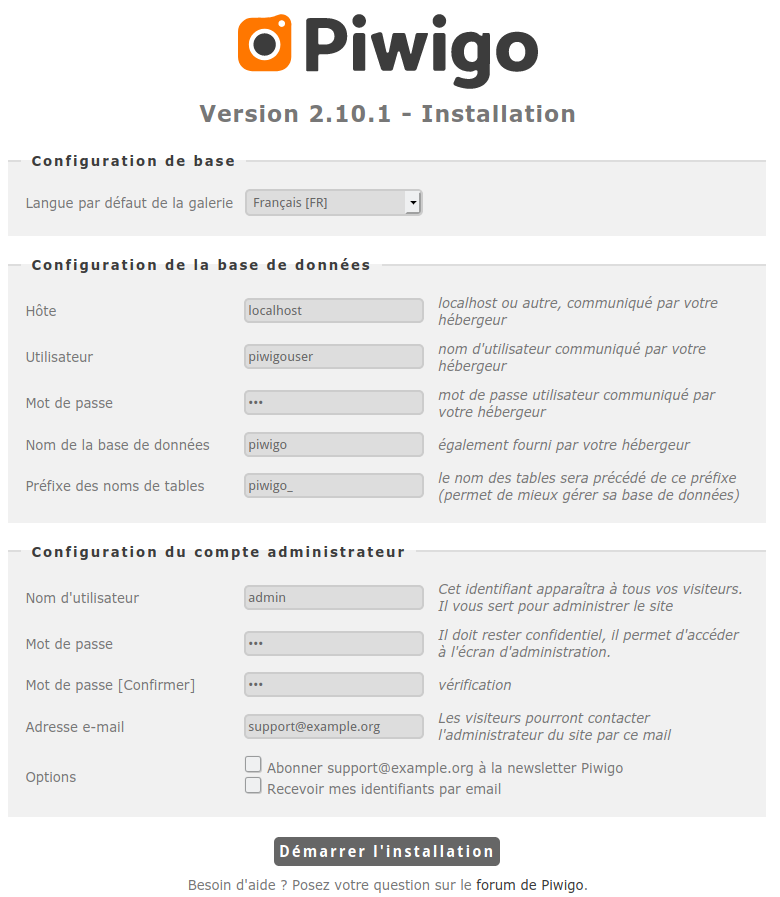
Configuration HTTPS
Obtenir le certificat Let's Encrypt
Procurez-vous le certificat de domaine Nginx pour piwigo.example.org, comme expliqué dans le manuel.
Configuration de la prise en charge HTTPS par Nginx
Configurez Nginx pour le support HTTPS, comme expliqué dans le manuel.
Configuration HTTPS pour Nextcloud
Configurez Nginx pour le domaine piwigo.example.org :
server { listen 80; server_name piwigo.example.org; rewrite ^ https://$server_name$request_uri? permanent; } server { listen 443 default ssl; server_name piwigo.example.org; ssl_certificate /etc/letsencrypt/live/piwigo.example.org/fullchain.pem; ssl_certificate_key /etc/letsencrypt/live/piwigo.example.org/privkey.pem; # It is best to place the root of the server block at the server level, and not the location level # any location block path will be relative to this root. root /var/calculate/www/piwigo; # It's always good to set logs, note however you cannot turn off the error log # setting error_log off; will simply create a file called 'off'. access_log /var/log/nginx/piwigo.access_log; error_log /var/log/nginx/piwigo.error_log; # This can also go in the http { } level index index.html index.htm index.php; location / { # if you're just using wordpress and don't want extra rewrites # then replace the word @rewrites with /index.php try_files $uri $uri/ @rewrites; } location @rewrites { # Can put some of your own rewrite rules in here # for example rewrite ^/~(.*)/(.*)/? /users/$1/$2 last; # If nothing matches we'll just send it to /index.php rewrite ^ /index.php last; } # This block will catch static file requests, such as images, css, js # The ?: prefix is a 'non-capturing' mark, meaning we do not require # the pattern to be captured into $1 which should help improve performance location ~* \.(?:ico|css|js|gif|jpe?g|png)$ { # Some basic cache-control for static files to be sent to the browser expires max; add_header Pragma public; add_header Cache-Control "public, must-revalidate, proxy-revalidate"; } # remove the robots line if you want to use wordpress' virtual robots.txt location = /robots.txt { access_log off; log_not_found off; } location = /favicon.ico { access_log off; log_not_found off; } # this prevents hidden files (beginning with a period) from being served location ~ /\. { access_log off; log_not_found off; deny all; } location ~ \.php { fastcgi_param SCRIPT_NAME $fastcgi_script_name; fastcgi_param SCRIPT_FILENAME $document_root$fastcgi_script_name; fastcgi_index index.php; fastcgi_pass unix:/run/php-fpm.socket; include fastcgi_params; } }
Appliquer le nouveau réglage Nginx
nginx | * Checking nginx configuration ... [ ok ] nginx | * Refreshing nginx configuration ... [ ok ]
Conclusion
Félicitations, Piwigo est opérationnel ! Mais ce n'est qu'un début. Vous pouvez désormais créer des albums et y mettre des photos, ajouter des étiquettes, configurer des plugins... Le CMS Piwigo devrait être en mesure de gérer parfaitement ces tâches.
Note
Partagez votre expérience Piwigo dans notre groupe Mastodon @piwigo@calculate.social.