Disk partitioning
Updated 18 May 2020
Default partitioning scheme
By default, the Calculate Linux partitions the disk as follows:
/dev/nvme0n1p1 swap /dev/nvme0n1p2 10-20Gb Linux (/) /dev/nvme0n1p3 10-20Gb Linux /dev/nvme0n1p4 BIOS boot /dev/nvme0n1p5 Linux (/var/calculate) /var/calculate/home /home
Or as on the screenshot below:
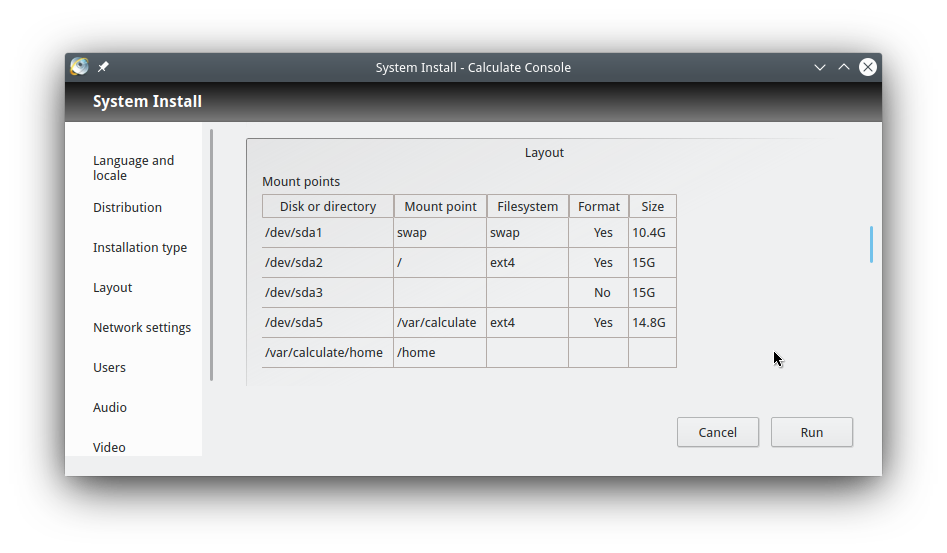
You can change the partition settings: select a partition table and choose whether to have a Swap partition, an update partition, a /var/calculate partition, and whether or not to use LVM. See the second screenshot:

The pros
- Security Even if you run out of space on your /home, you will have some on the system partition. The system will not be damaged thus. User data placed on a separate partition will never be affected when the system is reinstalled. This is also more secure should you delete files accidentally.
- Fast reinstallation To upgrade your system, simply [download] (download) an iso image of any Calculate Linux flavour and run
cl-installwithout any additional parameters. While updating, you can continue to work on your current Calculate system. The installer will select the update partition and transfer the basic configuration and user accounts to the new system. - Reliability You can always boot into the previous system if the new one fails.
Storage partition (/var/calculate)
You may have noticed that we do not suggest using a separate /home partition. The /home directory is indeed mounted on the /var/calculate partition. Update archives and personal documents or video are the same for your system. Further partitioning would only result in inefficient use of disk space, as it is impossible to predict exactly how much space would be allocated to each partition.
No /boot partition either
There is no need for a separate /boot partition on modern computers. Obsolete manuals usually recommend using it to avoid writing to the boot section. /boot must therefore be mounted as read-only. In reality, handling a separate / boot might be rather tricky: imagine that two installed kernels have the same name, or that the separate partition has no space left at some moment. This is why auto-partitioning in Calculate Linux does not support a separate /boot. However, you can create /boot or/and any other partition before installing Calculate, and then select the 'use existing partitions' installation scheme.
Swap
By default, the swap size is set equal to the RAM size. This is generally suggested to support the hibernation mode, when the data contained in the computer's RAM is saved on the hard disk before shutdown. You can increase the suggested swap size - or use no swap at all if you do not use hibernation, and if you have enough (RAM)[apparatnye_trebovaniia) on your PC to complete your tasks.
BIOS boot
You should use a BIOS boot partition in BIOS/Legacy mode with GPT for Grub. The installer will create it automatically if GPT is used. If you use UEFI bootup mode, you do not need a BIOS boot partitition.
Installing on one partition
If you want to test the system in a virtual machine, just check that you have [enough RAM] (apparatnye_trebovaniia) and choose installation on one partition. Uncheck all in the Installation_Type section (see the screenshot above).
Mounting additional partitions
If you need more disk space, you can add partitions. You can also reduce the occupied disk space. To do so, you should transfer some data to the data partition, mounted similarly to / home. Edit /etc/fstab to mount your partitions.