Plug-ins for working with Nextcloud
Updated 10 June 2020
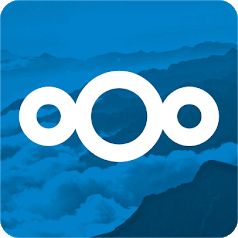
In "nightly" Calculate Linux Desktop builts, we provided two additional browser plug-ins for supporting Nextcloud functionality, namely Passman and FreedomMarks. The first saves site passwords to the Nextcloud password store. The second allows you to work with favorites, all saved on Nextcloud. Plug-ins are installed during the initial profile setup if the corresponding user settings are enabled. This manual describes how to configure a user profile with plug-ins in a browser.
Configuring a new profile
Make sure your plug-in packages are installed or install them if necessary:
emerge -a www-plugins/chrome-passman www-plugins/chrome-freedommarks
To generate a configuration file, call your Nextcloud server:
curl https://guest:PASSWORD@cloud.example.org/apps/passman/api/v2/vaults
..."vault_id":X,"guid":"XXXXXXXX-XXXX-XXXX-XXXX-XXXXXXXXXXXX","name":"www" ...
Replace guest with your user login, specify the PASSWORD, and replace cloud.example.org with your server's URL. In the output, look for the string starting with vault_id and ending with www, where www is your password storage. You will need the vault_id and guid values.
Create the user directory and the path to the configuration file:
mkdir -p /home/guest/.calculate
Create the configuration file:
/home/guest/.calculate/ini.env
[user_credentials] nextcloud_url = https://cloud.example.org nextcloud_login = guest nextcloud_pw = PASSWORD passman_id = 1 passman_guid = XXXXXXXX-XXXX-XXXX-XXXX-XXXXXXXXXXXX passman_name = www passman_pw = PASSWORD passman_master_pw = calculate passman_pw_remember = on
Where:
- nextcloud_url is the server's address
- nextcloud_login is the user login
- nextcloud_pw is the Nextcloud pass
- passman_id is the storage's ID, received from vault_id
- passman_guid is the storage's GUID, received from guid
- passman_name is the storage name
- passman_pw is the storage password
- passman_master_pw is the password used to encrypt the plug-in data
- passman_pw_remember tells either to save the plug-in password or prompt again at first launch
Edit the access privileges:
chown -R guest. /home/guest
Delete the mark of the configured session:
rm -f /var/lib/calculate/calculate-desktop/fastlogin/guest
Now log in and launch your Web browser. In the upper right corner, you will see two configured plug-ins, FreedomMarks and Passman:

Browser configuration in the current profile
If you wish to completely reconfigure your browser, you can reset its settings. To do this, proceed as explained in the previous section: install the necessary packages if any, obtain the vault_id and guid connections to the server and edit ~/.calculate/ini.env by adding the plug-in settings.
Now remove from ~/.calculate/ini.env the data about Chromium configuration, by deleting the following line:
~/.calculate/ini.env
chromium = 83
Delete the current configuration or backup it to be on the safe side.
rm -rf ~/.config/chromium
Now perform the configuration:
* System configuring for chromium package by Calculate Utilities ... * Calculate Utilities have changed files: * /etc/chromium/password-store-basic * /usr/share/applications/calculate-browser.desktop * /usr/share/applications/mimeapps.list * User configuring the chromium package by Calculate Utilities ... * Calculate Utilities have changed files: * /home/guest/.config/chromium/Default/Preferences * /home/guest/.config/chromium/First Run * /home/guest/.config/chromium/Local State
Open your browser to check for installed plug-ins.