Piwigo
Updated 18 March 2020
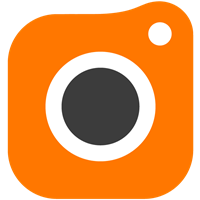
Introduction
Piwigo is an open source CMS for creating picture galleries With free extensions, it is easily customizable for specific tasks. Piwigo is written in PHP and designed for using MySQL or MariaDB.
Configuring a LXC container
We recommend installing Piwigo in a container, configured according to the manual.
Installing and configuring MariaDB
Install and configure MariaDB as explained in the manual. Replace dbtest with the piwigo database, and test with piwigouser.
Installing and configuring Nginx
Install and configure the Nginx web server and configure PHP-FPM as described in the manual.
Installing Piwigo
Here is how to install Piwigo from source.
Downloading and extracting Piwigo
Install ImageMagick to handle different image formats:
emerge -a media-gfx/imagemagick
Warning
Make sure you do not have dev-php/pecl-imagick installed on your system, as it may result in failing to create thumbnail images.
You will need unzip to extract the Piwigo files. Install it if necessary:
emerge -a app-arch/unzip
Now you can download and unpack Piwigo. Then create the necessary paths:
mkdir /var/calculate/www
cd /var/calculate/www
curl -o piwigo.zip http://piwigo.org/download/dlcounter.php?code=latest
unzip piwigo.zip
rm piwigo.zip
Set the privileges:
chown -R nginx. piwigo
chmod o-w -R piwigo
Configuring Nginx for Piwigo
Set up Nginx service for domain piwigo.example.org:
server { listen 80; server_name piwigo.example.org; # It is best to place the root of the server block at the server level, and not the location level # any location block path will be relative to this root. root /var/calculate/www/piwigo; # It's always good to set logs, note however you cannot turn off the error log # setting error_log off; will simply create a file called 'off'. access_log /var/log/nginx/piwigo.access_log; error_log /var/log/nginx/piwigo.error_log; # This can also go in the http { } level index index.html index.htm index.php; location / { # if you're just using wordpress and don't want extra rewrites # then replace the word @rewrites with /index.php try_files $uri $uri/ @rewrites; } location @rewrites { # Can put some of your own rewrite rules in here # for example rewrite ^/~(.*)/(.*)/? /users/$1/$2 last; # If nothing matches we'll just send it to /index.php rewrite ^ /index.php last; } # This block will catch static file requests, such as images, css, js # The ?: prefix is a 'non-capturing' mark, meaning we do not require # the pattern to be captured into $1 which should help improve performance location ~* \.(?:ico|css|js|gif|jpe?g|png)$ { # Some basic cache-control for static files to be sent to the browser expires max; add_header Pragma public; add_header Cache-Control "public, must-revalidate, proxy-revalidate"; } # remove the robots line if you want to use wordpress' virtual robots.txt location = /robots.txt { access_log off; log_not_found off; } location = /favicon.ico { access_log off; log_not_found off; } # this prevents hidden files (beginning with a period) from being served location ~ /\. { access_log off; log_not_found off; deny all; } location ~ \.php { fastcgi_param SCRIPT_NAME $fastcgi_script_name; fastcgi_param SCRIPT_FILENAME $document_root$fastcgi_script_name; fastcgi_index index.php; fastcgi_pass unix:/run/php-fpm.socket; include fastcgi_params; } }
Configuring PHP-FPM
Set the PHP-FPM environment variables:
; Pass environment variables like LD_LIBRARY_PATH. All $VARIABLEs are taken from ; the current environment. ; Default Value: clean env env[HOSTNAME] = $HOSTNAME env[PATH] = /usr/local/sbin:/usr/local/bin:/usr/sbin:/usr/bin:/sbin:/bin:/opt/bin env[TMP] = /tmp env[TMPDIR] = /tmp env[TEMP] = /tmp
Configure file download settings for PHP-FPM:
; Temporary directory for HTTP uploaded files (will use system default if not ; specified). ; http://php.net/upload-tmp-dir upload_tmp_dir = /var/calculate/tmp ; Maximum allowed size for uploaded files. ; http://php.net/upload-max-filesize upload_max_filesize = 100M ; Maximum number of files that can be uploaded via a single request max_file_uploads = 20 ; Maximum size of POST data that PHP will accept. ; Its value may be 0 to disable the limit. It is ignored if POST data reading ; is disabled through enable_post_data_reading. ; http://php.net/post-max-size post_max_size = 100M
Restart Nginx and PHP-FPM to validate:
nginx: the configuration file /etc/nginx/nginx.conf syntax is ok nginx: configuration file /etc/nginx/nginx.conf test is successful
nginx | * Checking nginx configuration ... [ ok ] nginx | * Refreshing nginx configuration ... [ ok ]
php-fpm | * Stopping PHP FastCGI Process Manager ... [ ok ] php-fpm | * Testing PHP FastCGI Process Manager config ... [ ok ] php-fpm | * Starting PHP FastCGI Process Manager ... [ ok ]
Configuring Piwigo
Add the 192.168.0.1 computer belonging to piwigo.example.orgto the DNS server on the local network, or edit the following line:
192.168.0.1 piwigo.example.org
Open http://piwigo.example.org in your browser to complete Piwigo configuration.

HTTPS configuration
Getting Let's Encrypt certificate
Obtain the Nginx domain certificate for piwigo.example.org, as described in the manual.
HTTPS support configuration in Nginx
Configure Nginx for HTTPS support, as described in the manual.
HTTPS configuration for Nextcloud
Set up Nginx service for domain piwigo.example.org:
server { listen 80; server_name piwigo.example.org; rewrite ^ https://$server_name$request_uri? permanent; } server { listen 443 default ssl; server_name piwigo.example.org; ssl_certificate /etc/letsencrypt/live/piwigo.example.org/fullchain.pem; ssl_certificate_key /etc/letsencrypt/live/piwigo.example.org/privkey.pem; # It is best to place the root of the server block at the server level, and not the location level # any location block path will be relative to this root. root /var/calculate/www/piwigo; # It's always good to set logs, note however you cannot turn off the error log # setting error_log off; will simply create a file called 'off'. access_log /var/log/nginx/piwigo.access_log; error_log /var/log/nginx/piwigo.error_log; # This can also go in the http { } level index index.html index.htm index.php; location / { # if you're just using wordpress and don't want extra rewrites # then replace the word @rewrites with /index.php try_files $uri $uri/ @rewrites; } location @rewrites { # Can put some of your own rewrite rules in here # for example rewrite ^/~(.*)/(.*)/? /users/$1/$2 last; # If nothing matches we'll just send it to /index.php rewrite ^ /index.php last; } # This block will catch static file requests, such as images, css, js # The ?: prefix is a 'non-capturing' mark, meaning we do not require # the pattern to be captured into $1 which should help improve performance location ~* \.(?:ico|css|js|gif|jpe?g|png)$ { # Some basic cache-control for static files to be sent to the browser expires max; add_header Pragma public; add_header Cache-Control "public, must-revalidate, proxy-revalidate"; } # remove the robots line if you want to use wordpress' virtual robots.txt location = /robots.txt { access_log off; log_not_found off; } location = /favicon.ico { access_log off; log_not_found off; } # this prevents hidden files (beginning with a period) from being served location ~ /\. { access_log off; log_not_found off; deny all; } location ~ \.php { fastcgi_param SCRIPT_NAME $fastcgi_script_name; fastcgi_param SCRIPT_FILENAME $document_root$fastcgi_script_name; fastcgi_index index.php; fastcgi_pass unix:/run/php-fpm.socket; include fastcgi_params; } }
Apply the new Nginx setting
nginx | * Checking nginx configuration ... [ ok ] nginx | * Refreshing nginx configuration ... [ ok ]
Conclusion
Congratulations, Piwigo is up and running! But this is only the beginning. Now you can create albums and put pictures in them, add tags, configure plugins... The Piwigo CMS should be able to handle these tasks perfectly.
Note
Share your Piwigo experience in our Mastodon group @piwigo@calculate.social.