Gitolite
Updated 6 May 2019
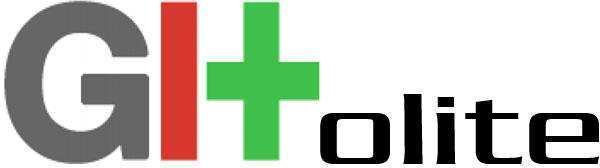
Gitolite is a convenient way to manage your Git repositories from a single user account. User access to the repositories is managed with SSH-keys+. Gitolite allows flexible access to repositories by managing multiple repositories under a single user account, using SSH keys for authentication. End-users do not have to have accounts on the server, as they will be logged on via a single shared account, which will prevent them from executing custom commands.
Note
The article was written based on using the Git-client in Windows.
Installing Gitolite
To install Gitolite, run:
emerge -a dev-vcs/gitolite
Once the installation is complete, the git+ account will be created, to be accessed without password. The home directory will be /var/lib/gitolite/.
Configuring Gitolite
Create the keys for root:
ssh-keygen -t rsa
Two files will be created:
- /root/.ssh/id_rsa.pub - public key
- /root/.ssh/id_rsa - private key
Creating a repository with settings
Copy the public key:
cp /root/.ssh/id_rsa.pub /tmp/id_rsa.pub
Initializing Gitolite
Complete the configuration as user git
su git
cd
gitolite setup -pk /tmp/id_rsa.pub
exit
Note
The -pk+ key allows you to delete data from the previous Gitolite configuration if it was available back then.
Delete the temporary copy of the public key:
rm /tmp/id_rsa.pub
If you intend to use GitWeb, edit the directory permissions, so that the configuration repository be invisible online:
chmod 700 /var/lib/gitolite/repositories/gitolite-admin.git
Configuring the user repository
Copy the configuration repository to ~/tmp/gitolite-admin~~:
git clone git@имя_сервера:gitolite-admin.git /tmp/gitolite-admin
Go to the directory where the settings are stored:
cd /tmp/gitolite-admin
Copy the public key of ~gituser~~ to /tmp/gitolite-admin/keydir in any way you like, e.g. by using the scp command to copy files securely:
scp root@userhostname:/home/gituser/.ssh/id_rsa.pub ./keydir/gituser.pub
Note
The name of the client's public key file in /tmp/gitolite-admin/keydir is also the user's name in Gitolite.
Configure a new repository, ~project1 belonging to gituser~~:
/tmp/gitolite-admin/conf/gitolite.conf
repo gitolite-admin RW+ = id_rsa repo project1 RW+ = gituser
Permissions may be specified as follows:
"R" - read only
"RW" - read and commit allowed, rewind not allowed (push --force)
"RW+" - full access
"RWC" - allowed to create a branch
"RWC" - allowed to remove a branch
"-" - write access denied
May be accessed:
"master@"" - branches
"ref/tags" - tags, or versions
"NAME/file_name" - file or directory names
Use the following syntax to create a group:
"@groupname" = user1 user2 user3
The same is used to group branches:
@importantbranches = master$ developer$ test$
repo testing
RW @importantbranches = @groupname
- @importantbranches = @groupname
RW+ = @groupname
Edit and save the new settings:
git commit -am "Granted full access for gituser@remotehost to project1""
git push origin master
Creating a new repository
In Gitolite, you do not need to create a repository with --bare init first - just add it to the configuration file. The repository will be available to the user on their PC with an SSH public key, i.e. not protected by a password:
git clone ssh://git@имя_сервера/project1.git
Checking sshd
sshd [ started ]
git+ must be allowed SSH access:
/etc/ssh/sshd_config
AllowUsers git
Configuring the Git daemon
/etc/conf.d/git-daemon
GITDAEMON_OPTS="--syslog --port=9418 --reuseaddr --base-path=/var/lib/gitolite/repositories/ --export-all" GIT_USER="apache"
Note
If failing to restart, change the port number --port=9418 to another number, restart git-daemon, change it back and restart git-daemon again.
Creating a private user key in Linux
When logged in as the user on the user's computer, run the following:
ssh-keygen -t rsa
Two files will be created in the ~/.ssh directory:
- id_rsa - private key
- id_rsa.pub - public key
If the public key is stored in the keys+ directory of the Gitolite configuration repository on the server, and if conf/gitolite.conf has been edited to give access to the repositories, the user will be given this access.
Creating a key for users in Windows
To create a private RSA key, use ssh-keygen.exe, integrated into the MinGW32 environment.
As a result, two files will be created in C:\Users\username\.ssh:
- id_rsa - private key
- id_rsa.pub - public key
Important
Do not rename SSH private and public keys, as MinGW32 + Git-2.6.3 (32-bit) only operate with a key named id_rsa.
Configuring access to repository files
When saving repository files, Gitolite assigns them to the git+ user and group. The permissions are set according to the UMASK parameter in /var/lib/gitolite/.gitolite.rc. It may be important if the Git daemon is not started under the git+ user.
Examples of repository access permissions
Allow the developers group to do anything with the repository, except modification of the master branch:
conf/gitolite.conf
repo myrep
- master$ = @developers
RW+ = @developers
Disable rewind for master (this rule means that the @developer group can only commit to the master branch):
conf/gitolite.conf
repo myrep
RW master$ = @developers
Allow the developers group to do anything with the repository except for creating tags (only ~maindeveloper can do this):
conf/gitolite.conf
repo myrep RW+ refs/tags = maindeveloper - refs/tags = @developers RW = developers