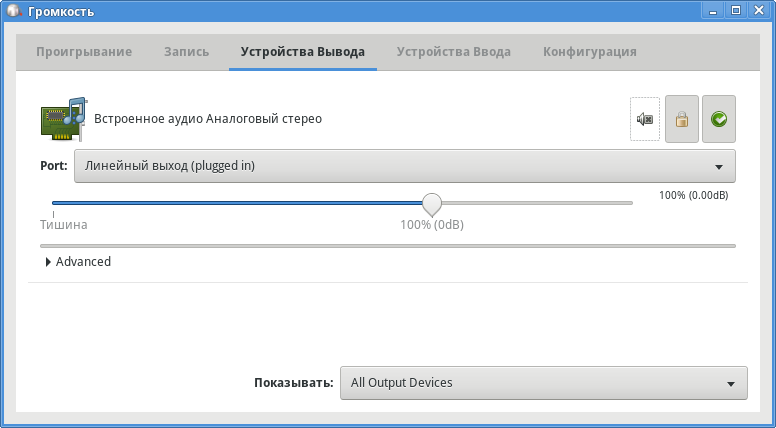Sound
Updated 12 March 2019
Calculate Linux uses the ALSA (Advanced Linux Sound Architecture) driver. ALSA operates directly through the Linux kernel, thus minimizing hardware requirements and improving sound quality. In more complex configurations, that require Bluetooth audio output or an additional webcam, you can use Pulseaudio, a cross-platform audio server.
Choosing your audio server
Pulseaudio comes by default on a newly installed Calculate Linux system, but you can also switch to another audio driver. To do so, click on the "Audio" icon to run cl-console-gui.
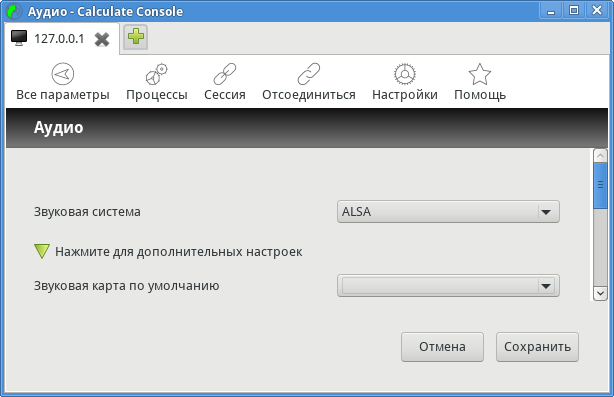
You can also select the default sound card for ALSA in this window.
The same result may be achieved from the command line, with the cl-setup-audiotool:
cl-setup-audio --audio alsa --card 0,0
* Configuring audio parameters... [ ok ] * Audio parameters configured!
To view the available audio devices, run:
cl-setup-audio --card list
Default sound card: [0,0] HDA Intel PCH, ALC887-VD Analog * [0,1] HDA Intel PCH, ALC887-VD Digital [0,3] HDA Intel PCH, HDMI 0 [0,7] HDA Intel PCH, HDMI 1 [0,8] HDA Intel PCH, HDMI 2 [0,9] HDA Intel PCH, HDMI 3
Managing sound volume with ALSA
For sound control in ALSA, you can use either qasmixer, which comes with the media-sound/qastools package, or the window manager's sound controls:
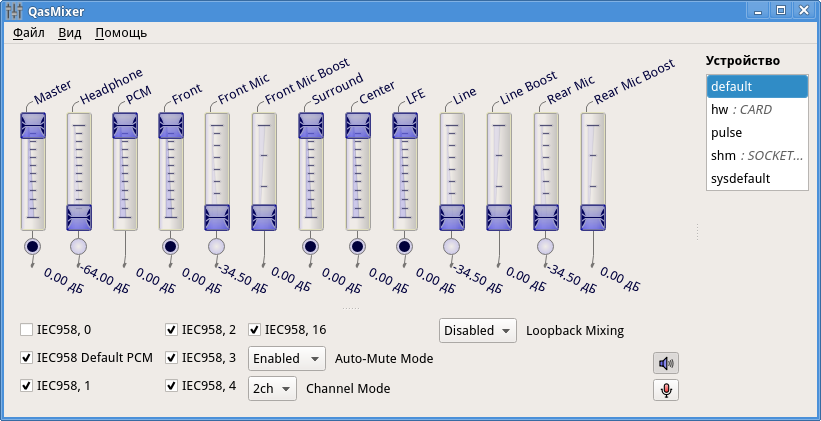
The same may be done in the command line with the alsamixer tool that comes with media-sound/alsa-utils:
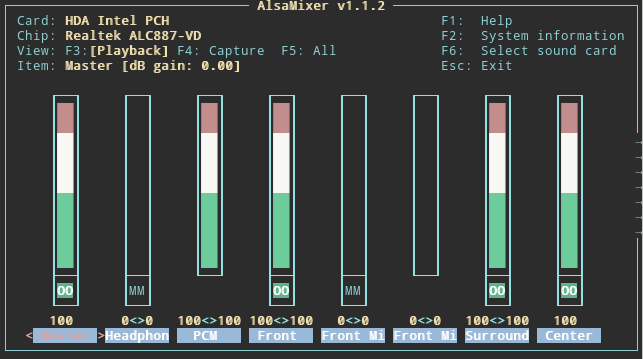
Managing sound volume in Pulseaudio
To configure Pulseaudio, you can use pavucontrol (PulseAudio Volume Control), a tool included in the media-sound/pavucontrol package, or just use the regular sound controls: